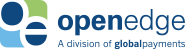Editing Your Host File – Windows® 7
Instructions for editing for the Windows 7 Host File can be found below.
Instructions
Step 1: Left Click on the Windows Icon at the bottom left hand corner of your screen
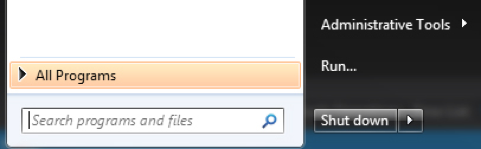
Step 2: Select Run
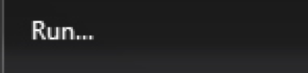
Step 3: After the Run Window has appeared, type the following into the empty notepad field:
notepad c:\windows\system32\drivers\etc\hosts

Add the following fields to the hosts file:
# OpenEdge – TLS 1.2 and Cipher Suite
208.86.240.233 ws.test.paygateway.com
216.7.182.208 integrator.t3secure.net
216.7.182.206 test.t3secure.net
You can now run a test transaction to validate your TLS 1.2 compatibility.
Step 4: Clear the cache and restart your computer.
Step 5: You can now run a test transaction to validate your TLS 1.2 compatibility.
Step 6: click here to complete a short survey notifying us of your results
Step 7: Revert the changes in your hosts file
Editing Your Host File – Windows 8, 8.1 and 10
Instructions
Step 1: Right Click on the Windows Icon at the bottom left hand corner of your screen
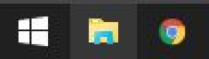
Step 2: Select Run

Step 3: After the Run Window has appeared, type the following into the empty notepad field: notepad c:\windows\system32\drivers\etc\hosts
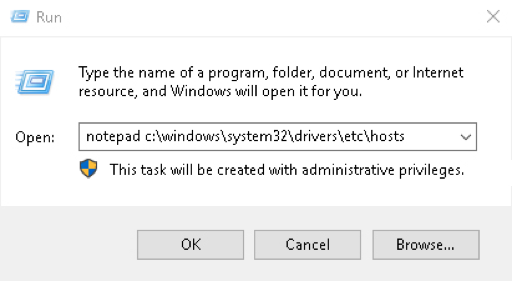
Add the following fields to the hosts file:
# OpenEdge – TLS 1.2 and Cipher Suite
208.86.240.233 ws.test.paygateway.com
216.7.182.208 integrator.t3secure.net
216.7.182.206 test.t3secure.net
You can now run a test transaction to validate your TLS 1.2 and cipher suites compatibility.
Step 4: Clear the cache and restart your computer.
Step 5: You can now run a test transaction to validate your TLS 1.2 compatibility.
Step 6: click here to complete a short survey notifying us of your results
Step 7: Revert the changes in your hosts file
Editing Your Host File – Mac OSX
Instructions
- Launch the terminal from Applications – Utilities
- Type the following:
sudo nano /private/etc/hosts - Enter the Administrator Password
- Add the following to the Hosts File:
# OpenEdge – TLS 1.2 and Cipher Suite
208.86.240.233 ws.test.paygateway.com
216.7.182.208 integrator.t3secure.net
216.7.182.206 test.t3secure.net - Press Control + O and Enter to save your changes
- Clear the cache and restart your computer.
- You can now run a test transaction to validate your TLS 1.2 compatibility.
- click here to complete a short survey notifying us of your results
- Revert the changes in your hosts file